If you have a WordPress website, you will benefit by following these tips, even if you only select a few of the following 11 steps to make your site load lightning fast.
1.) First you will need a fully optimized theme, and I do not believe you will find a fully optimized free theme, so, be prepared to pay for one.
There are many advantages to buying a theme, as you will discover should you decide to take my advice on this issue. By making sure the theme you purchase is fully optimized this will give you one more advantage over your competition.
Some advantages for using a quality WordPress theme are: website loads faster; twitter card coding included; an option for social media buttons included, full on support when you need it; regular updates; etc. By reducing the need for those extra plugins, your site will load faster.
2.) The next issue that is VERY important in improving you website loading time is optimizing your images. You can decide to do this manually by using a free website that can compress your images for you.
However, you will need to upload and download your images and then upload them to your website. Or you can find a plugin to do this for you with each uploaded image … or better still, a theme that includes optimization of images.
So many new website owners have yet to optimize their images, and far too many simply upload images that are much larger in size than any website could ever need.
This only slows a website’s loading time to a crawl, in those cases. Website visitors will leave your website before it even fully loads as many web visitors have short attention spans as it is.
Frustrate them with a slow loading website and … well … you can expect your bounce rate to skyrocket.
3.) If you’re not using a theme that allows for Lazy Load of images you can always use a plugin.
The lazy load option will slow down the image files that are below the fold or outside the viewport from loading until the website visitor actually scrolls down the page or post. In this way, your visitors will not need to wait for all of your images to load in order to start reading your content.
This option can speed up a page loading by as much as 40% faster.
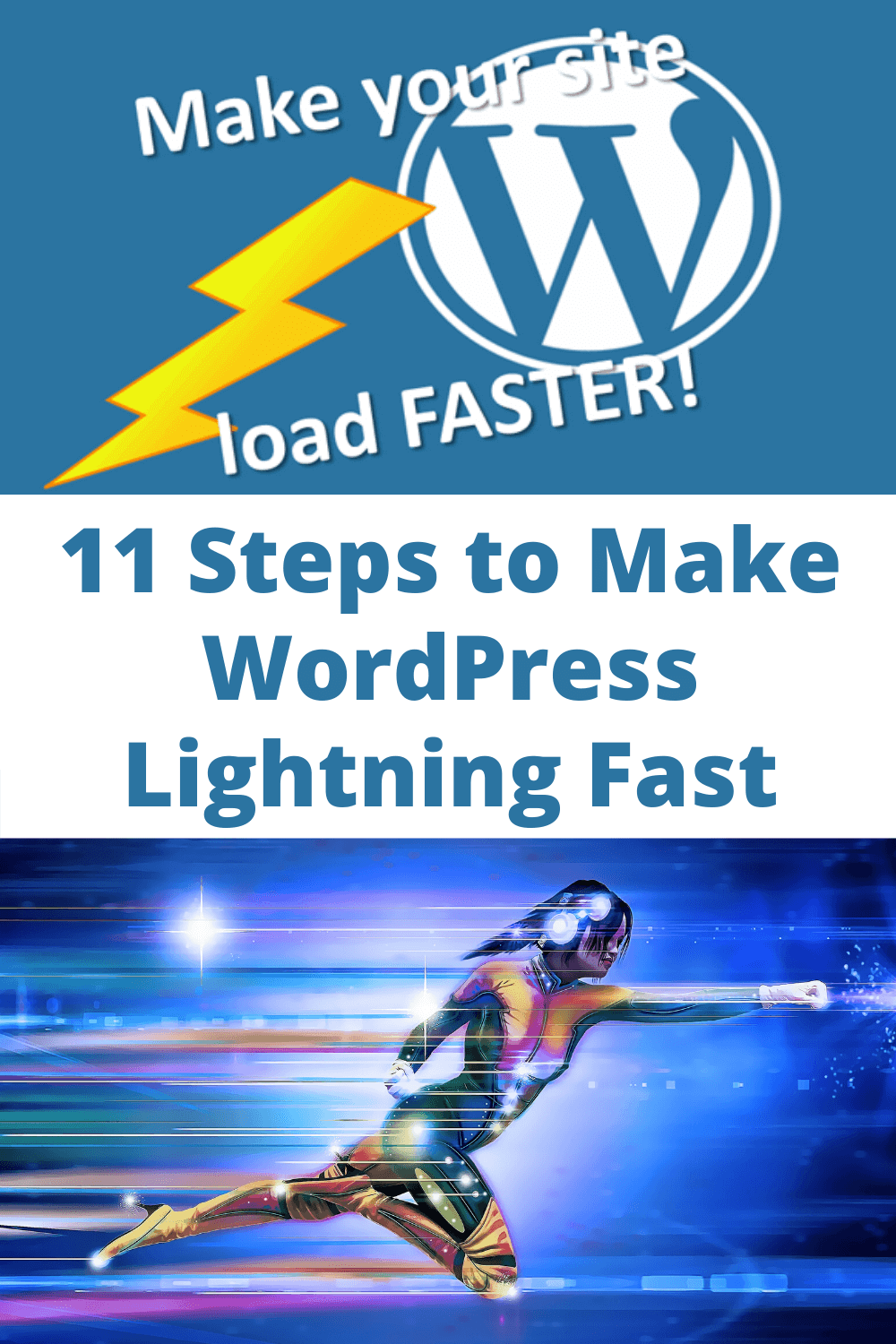
Clean up those unused files
4.) You also need to remove ANY media no longer necessary to your website.
So, if you’ve deleted a post or page, be sure to remove any and all image files, pdf files, audio, and video files associated, as leaving those files behind only hinders your website’s loading time.
5.) Be sure to remove the list of revisions you will most likely see listed under Revisions directly below the Edit window of your posts and pages in your WordPress Dashboard.
I was shocked to discover just how many revisions were in my older websites. WOW, can these ever slow down your pages and posts loading time.
There are plugins that offer you an easy method of removing all revisions. My favourite is WP-Optimize. However, you can easily search the internet to find others that are available.
6.) Always delete any unused plugins, themes, as well as any files that are in your website’s trash and spam. These files too can unnecessarily weigh your site down.
Update your software
7.) The WordPress (WP) coding has been loading up to two to three times faster since they updated to using PHP version 7 a few years ago now, as opposed to the old 5.6 version.
So, be sure to check if your website is hosted on a shared server that your hosting server is using nothing less than PHP7. I had to ask my hosting provider only to discover most of my sites were running on the OLD PHP version and I was the one who had to update them.
8.) Be sure to always keep your WP theme and plugins up to date. Out of date plugins are not only less secure to use, their old coding could also interfere with how WP works, which again could affect your website in a bad way.
Old files could cause your site to load in a not so flattering way, or worse, to not load at all.
Themes and plugins that are updated regularly will have their coding updated to work well with the updates made to WordPress. This will help insure that your website will operate best.
Minifying and Combining files
9.) When your theme allows for minifying and combining server files like javascripts and cascade style sheets, you will save even more loading time of your website.
However, you need to be aware that even some of the best optimized themes cannot have some files combined and work properly. So you will need to test what works best for the theme you choose.
Personally, I have had one theme refuse to work properly when both minifying and combining web server files while yet another theme (from the same shop) works wonders using both options.
These options are easily handled with a cache plugin and will definitely speed up the loading time of your website. Hopefully, WordPress will start including caching options in their future updates.
10.) Optimize your WP database tables … especially if your site is no longer new, is a must-do. When you have been adding and deleting plugins and/or themes sometimes information from these files get left behind.
One or two “pieces” may not cause problems but can you imagine the weight on your database tables if you have had your website for years now … and have changed plugins and themes several times over the years?
Fixing this issue will only improve your website loading time.
If you know what you are doing when using PHPMyAdmin to optimize your database tables, then you may already know that you can do this manually. If not, the video below will show you how.
However, if you prefer, there is a simpler method that will allow you to optimize your WP database tables, and that is using a plugin.
To find one that you would like to use, you can always search the internet … or, you could use my favourite plugin WP-Optimize, detailed in the video below.
11.) And last of all, if you REALLY want your website to load faster and you can afford it, consider a virtual dedicated server (or virtual private server VPS) … or simply move your website to a dedicated hosting server rather than shared hosting.
You may find the information shared amongst members of the forum found here: https://www.webmasterworld.com/apache/4260042.htm very helpful to you in making your decision.
NOTE: Before you begin to do ANYTHING on this list of steps to optimize your WordPress website, PLEASE, back up your website FIRST and FOREMOST.
In this way, if you DO make a mistake, you can always restore your website to the way it was before you started to make changes, and then try again … this time without repeating whatever step caused you to get errors.
If you found this post helpful, please help me by sharing it … and, all comments are greatly appreciated.
Credit for Header: images by Swapnil Bhavsar WordPress logo on flicr and Clker-Free-Vector-Images lightning bolt yellow energy power on Pixabay


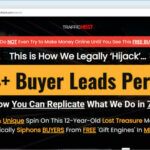

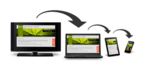
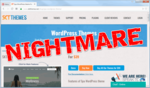
Great post on WP Theme optimization. Lots of great Information.
Thank you for sharing,
Kinda Bush
You’re very welcome Kinda. Glad to have helped you, and Thank YOU for letting me know. Helps me know what information I need to be providing my audience.
Love this post and can’t wait to clean up my site with these tips! Thanks!
Thank YOU Mary! Nice to know whether visitors gain from the information shared here or not.